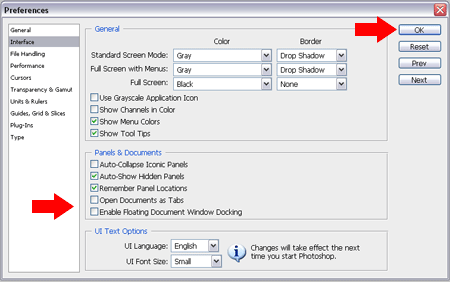How do I add fonts to Photoshop? Where to install additional Photoshop fonts? Once you have become familiar with editing in photoshop, you might want to start adding new font styles. Recently, a friend of mine who is relatively new to Photoshop asked "How can I add new fonts to Photoshop?" Knowing that there are probably many other people looking to find the answer, I felt it might be a good idea to post a quick and simple answer.
Typically people add fonts to the Windows fonts directory. Fonts placed here can be used for many applications including Photoshop. However, if you have a lot of fonts installed, this can sacrifice Windows performance. Additionally, you might not want to use the new font elsewhere.
The good news is that photoshop does have a folder for fonts you plan to use with Photoshop only.
How to Add Fonts to Photoshop
To add Fonts to Photoshop, you can simply place the new fonts you want to use in the Adobe Fonts folder. Here's How;
- Open File Explorer (Win+E key)
- Navigate to the path below (changing the drive letter if Photoshop is not on C)
C:\Program Files\Common Files\Adobe\Fonts
- Drag and drop your new fonts into the Fonts folder.
- Restart photoshop and enjoy the new fonts!
Note: If the "C:\Program Files\Common Files\Adobe\Fonts" folder doesn't exist, simply create it. Newer Adobe Photoshop versions do not contain this Font folder by default (instead you might see FontsRecommended and FontsRequired folders), or none at all. In which case, you can create the Fonts folder.