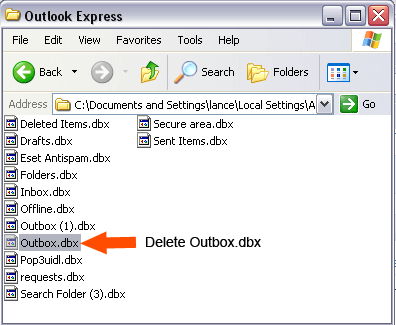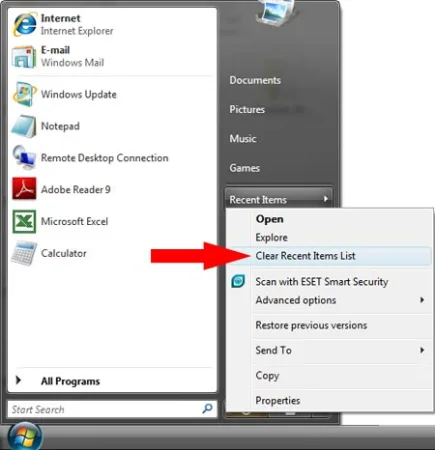Windows XP on DV9000: In the following simple solution, I cover the process of installing Windows XP Pro on an HP DV9000 series Laptop (with Intel processors). We will be using nLite to create a remastered Windows XP Pro installation disk with integrated SATA drivers. You must also have a backup USB flash drive or hard drive handy to store essential system and network drivers that need to be installed to gain access to the internet for the remainder of the driver downloads. I've personally tested this tutorial by successfully installing Windows XP Pro to a HP DV9030US notebook.
IMPORTANT: Download and copy the following essential system, network and optional video drivers to a USB Flash drive. You will need them after the Windows XP install to get access to the internet and download the remaining drivers.
- Download Intel Chipset ICH7 driver
- Download Intel Pro Wireless driver
- Download the Broadcom Wireless LAN driver
- Download Intel PRO 100 Network Adapter driver
- Download Intel PRO 1000 Network Adapter driver
Optional but recommended Downloads:
Note: Before proceeding any further, backup any important data you have saved on your PC. In addition, it is a good idea to ensure that you have created a HP recovery disk set for your computer.
How to install Windows XP on a HP DV9000 series Laptop:
First you must create a Windows XP installation disk integrated with SATA drive controller drivers (Intel SATA AHCI Controller Driver). Otherwise Windows XP will not find the hard disk during the installation procedure.
- Download and install nLite
- Download the Intel SATA AHCI Controller Driver and run the executable. A folder called DV9000SATA is created
- Insert your Windows XP CD into your CD drive
- Navigate to Start > Programs > nLite and click nLite to launch the program
- Once you get to the Locating the Windows installation section, Click the Browse button and navigate to the CD drive where your Windows install CD resides, then click OK and Next
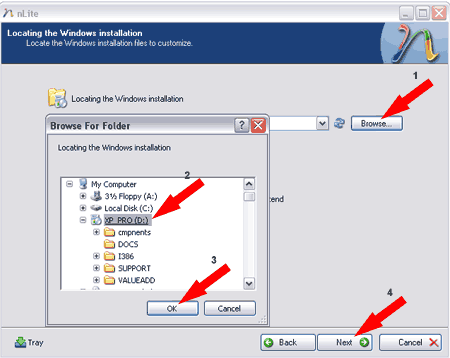
- Next, the program will ask you where to save the CD installation files for modification, click OK
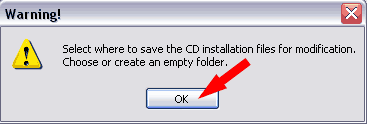
- Next, you will need to create a folder to save to and work from. Click the Make New Folder button, name the folder Windows-dv9000, and click OK
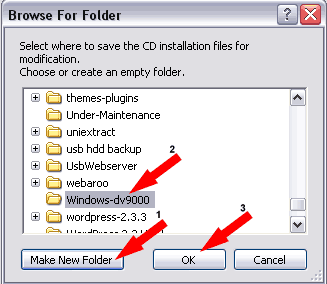
- Next, nLite will attempt to copy all files from the Windows installation disk to the Windows-dv9000 folder. Once it has finished, click Next
- Now you will arrive at the Task Selection page, select the Drivers and Bootable ISO option and then click Next
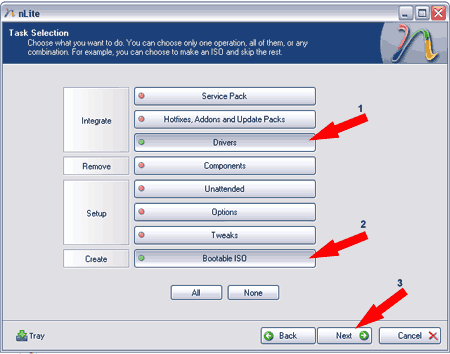
- Next, we need to select the SATA drivers to integrate. Click Insert, select Single driver and navigate to your DV9000SATA directory from step 2, click iastor.inf and then click Open
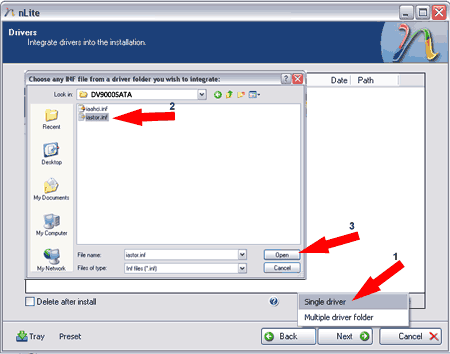
- Next, select "ALL" of the driver files listed and then click OK
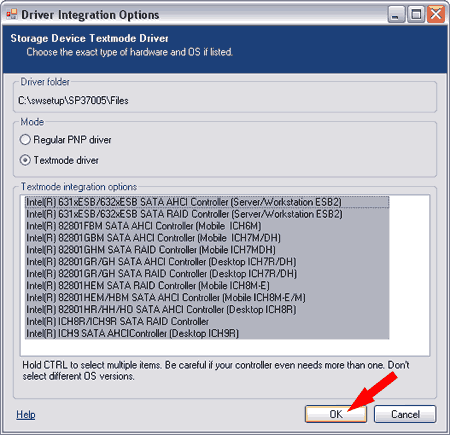
- Next, when prompted to start the process Click OK
- After the process has finished, click Next till you arrive at the Bootable ISO page
- I prefer to Create an ISO Image and then use other software to burn the ISO to a CD
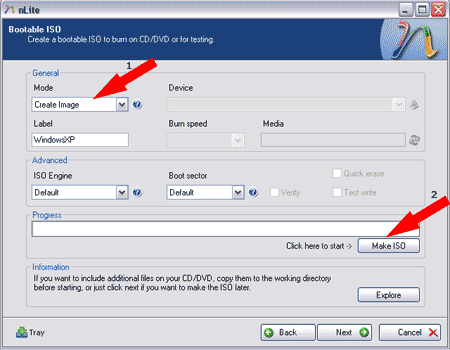
- Next, find your freshly created ISO and burn the ISO to a CD using your favorite burning software
- Insert the remastered Windows XP CD into your HP DV9000 series Laptop and proceed to install Windows XP
Install System Drivers for Windows XP and HP DV9000 series Laptops:
Windows XP should now be installed on your HP DV9000 series Laptop. Now, you will need to install the system drivers, network drivers and optional video card drivers. Then you can proceed to install the remaining audio, camera, quickplay, card reader etc drivers from the HP website.
- Insert your USB flashdrive or USB hard drive and run each of the following executables in order
- sp32555.exe to install the Chipset driver
- sp37755.exe to install the Wireless driver
- sp36684.exe to install the Broadcom Wireless LAN driver
- sp33645.exe to install the Intel PRO 100 Network adapter
- sp33574.exe to install the Intel PRO 1000 Network adapter
- Optional: For Intel Video Card run sp33889.exe
- Optional: For nVidia Geforce Card run sp33889.exe
- Reboot your computer
- Proceed to the HP Support and Driver Section and click the Start Detection button or insert your product name I.E. DV9030US to locate and install all remaining drivers
If all goes well, your HP DV9000 series Laptop should be up and running from Windows XP with all of your peripherals working properly.