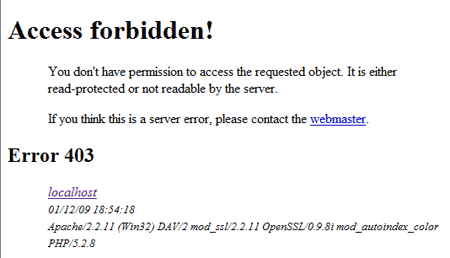How to find the MAC address of a PC or device on the LAN: Have you ever needed to find the MAC address of a computer or device connected to your network? Finding the MAC address of a PC or or device on your LAN is easy if you know at least the IP address of the PC or device that is connected. There are many cases in which a user might need to determine the MAC address of a given network communication device.
I typically use MAC addresses to assign static IP addresses to computers and devices on my LAN. For example, unlike dhcp, a static IP assignment via a MAC address allows me to access an existing server using the same IP address from any computer on the LAN.
In the following, I'll show you how to locate the MAC address of any computer or PC connected to your network.
Note: This process will only work for computers on the same subnet as the computer doing the discovery.
Locating the MAC address of a networked computer from Windows:
- Click Start -> Run, type cmd and click Ok
- Type ping xxx.xxx.xxx.xxx, replacing xxx.xxx.xxx.xxx with the IP address of the computer who's MAC address you want to retrieve
- After the ping response has finished, type arp -a
- Under Internet Address, locate the IP address you just pinged. In the same line, the corresponding MAC address is listed under Physical Address
Locate the MAC address of a networked computer from Mac OS X:
- Open a Terminal window.
- Type ping xxx.xxx.xxx.xxx, replacing xxx.xxx.xxx.xxx with the IP address of the computer who's MAC address you want to display
- After the ping response has finished, type arp -a
- The resulting output displays the IP address and a corresponding MAC address
For Apple Mac OS 8.x/9.x, you can use the IPNetTuner utility to display the ARP cache of MAC addresses