Did you know that you can easily embed YouTube videos in WordPress without installing a single plugin? WordPress includes a built-in feature that allows you to quickly add videos to your posts or pages, just by pasting the video URL. It's fast, reliable, and responsive on most modern themes.
Step-by-Step: Embed YouTube Videos in WordPress
- Login to your WordPress Dashboard and either create a new post or edit an existing one.
- Go to YouTube and find the video you want to embed. Copy the URL from your browser's address bar.
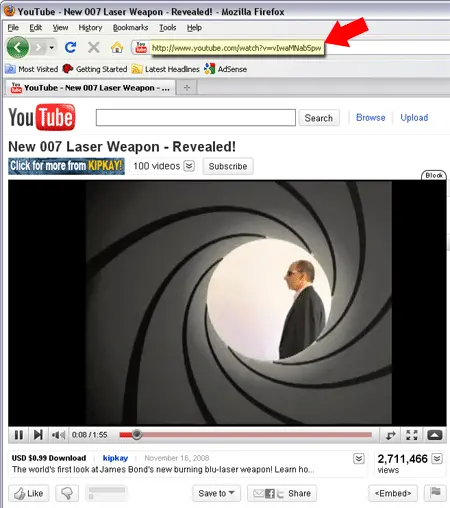
- Back in WordPress: Simply paste the YouTube URL on its own line in the post editor (Text or Visual tab). WordPress will automatically convert it into an embedded video.
Alternatively, in the Classic Editor, click the "Insert/Edit Embedded Media" button:

- Paste the copied YouTube link into the File/URL field:
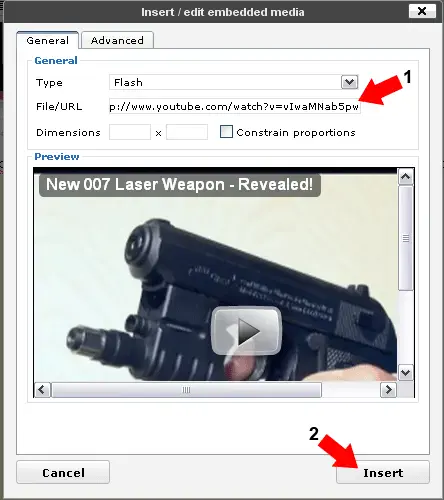
- Click Insert, Save, or Publish your post. When you view it, your YouTube video will appear embedded directly in your content.
Pro Tips for Embedding YouTube Videos in WordPress
- Start at a Specific Timestamp: Want the video to begin at a specific point? Append
&t=XmXXsto the URL (e.g.&t=2m15s) or use the YouTube share dialog and check "Start at" before copying the link. - Make Videos Responsive: Most modern WordPress themes support responsive video embeds. If needed, wrap the iframe in a container with a responsive class like
.video-containerand use CSS for scaling. - Use YouTube's Embed Options: Click "Share" → "Embed" on YouTube to access advanced settings like player controls, autoplay, loop, and custom start time.
- Add Captions: Make your content more accessible by enabling or uploading captions/subtitles via YouTube Studio.
Example: YouTube Embed with Timestamp (Optional)
Want to embed a video that starts at a specific point? Use this embed code with the start parameter (in seconds):
<iframe src="https://www.youtube.com/embed/4kBoLVvoqVY?start=90" width="560" height="315" frameborder="0" allowfullscreen></iframe>
This example starts the video at 1 minute and 30 seconds (90 seconds).
Frequently Asked Questions (FAQ)
Can I embed YouTube videos without any plugins?
Yes! WordPress automatically handles oEmbed support for YouTube. Just paste the video URL directly into your post or page editor on its own line, and WordPress will take care of the rest.
What's the easiest way to add a YouTube video in WordPress Classic Editor?
In the Classic Editor, either paste the video URL on its own line or use the "Insert/Edit Embedded Media" tool and paste the URL into the File/URL field. WordPress will embed the video automatically when you publish or preview the post.
Can I control where the YouTube video starts?
Absolutely. You can add a timestamp to the YouTube URL using &t=XmXXs or include start= in the embed code to begin playback at a specific time.
Are embedded videos responsive on all themes?
Most modern themes support responsive video embeds by default. If not, wrap the iframe in a responsive container and use CSS (e.g., .video-container with a 16:9 aspect ratio) to ensure mobile-friendliness.
Do I need to use YouTube's embed code?
No. Pasting the plain YouTube URL is enough for WordPress to automatically generate the embed. However, if you want more control (like disabling related videos or hiding controls), then using the iframe embed code is a good choice.
Final Thoughts on Embedding YouTube Videos in WordPress
Embedding YouTube videos in WordPress is simple, powerful, and doesn't require any additional plugins or technical skills. Whether you're using the Classic Editor or Gutenberg, WordPress makes it easy to showcase video content that engages your audience.
From tutorials and product reviews to vlogs and webinars, adding video helps boost user retention, SEO performance, and accessibility. Just paste the YouTube URL into your content and let WordPress handle the rest.
For more advanced customization, like starting the video at a specific time, hiding related videos, or ensuring mobile responsiveness, you can use YouTube's embed options or tweak the iframe code manually.
Bottom line: If you're not embedding YouTube videos in WordPress posts, you're missing out on a valuable opportunity to deliver dynamic, engaging content to your visitors. Start embedding smarter today!