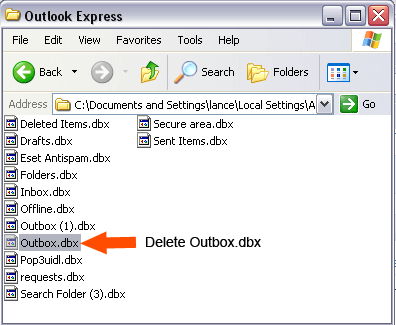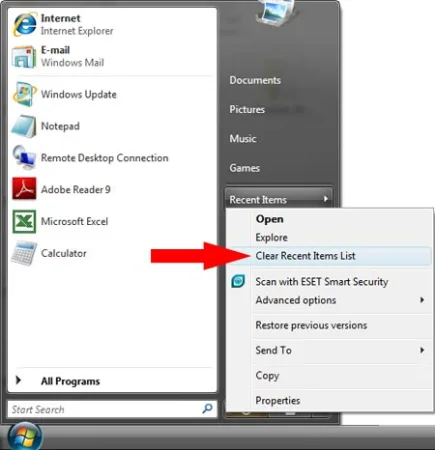How to uninstall Windows Messenger: There are four different Messenger applications available from Microsoft. "Windows Messenger", "MSN Messenger", "Windows Live Messenger" and the "Messenger Service". In the following tutorial, I'll show you how to remove any one of the them from your computer. Those who have installed MSN Messenger or Windows Live Messenger might want to remove the old Windows Messenger so as to keep the two from conflicting, so we will address this one first.
How to remove Microsoft Messenger:
This Messenger is a part of the Windows System, so it can be uninstalled in the following fashion:
- Click Start -> Run, type control in the dialog box and click Ok
- Click Add or Remove Programs
- Click Add/Remove Windows Components from the section on the left
- Toward the bottom of the list, uncheck Windows Messenger
- Click Next and follow any additional prompts to complete the uninstall and to remove any traces of the old Microsoft Messenger
How to remove MSN Messenger:
- Click Start -> Run, type control in the dialog box and click Ok
- Click Add or Remove Programs
- Scroll down the list and click on MSN Messenger
- Click on Remove and follow the prompts to remove any traces of MSN Messenger
How to remove Windows Live Messenger:
- Click Start -> Run, type control in the dialog box and click Ok
- Click Add or Remove Programs
- Scroll down the list and click on Windows Live Messenger
- Click on Remove and follow the prompts to remove any traces of Windows Live Messenger
How to remove the Messenger Service:
The Windows Messenger Service unfortunately is a component of Windows and cannot be uninstalled. It has nothing to do with instant Messaging and can be turned off: To do so,
- Click Start -> Run, type compmgmt.msc in the dialog box and click Ok
- Click Services & Applications to expand
- Click Services
- Scroll down the list and double click on Messenger
- From the dialog box, set the Startup Type to Disabled
- Click on Stop to stop the service immediately, then click Ok and the Messenger Service will no longer run