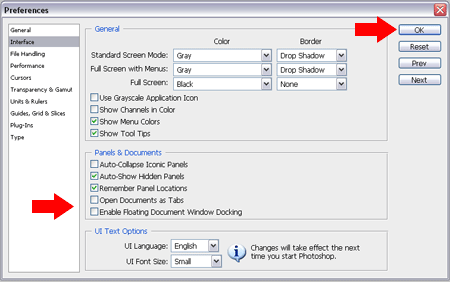How to Reset Photoshop preferences and settings to default? During experimentation, you might find yourself changing the default settings. Then later completely forgetting what the baseline setting were. If you have been messing with Photoshop for long enough, you know exactly what I mean. There might also be times when Photoshop begins to behave strangely and a settings and preferences reset to default might become helpful.
Well, the good news is that there is a simple fix that allows you to reset all of your Photoshop settings and preferences back to the factory default. The following three methods have been tested to work on Photoshop CS2, CS3, CS4, CS5, CS6 all the way up to the latest versions in 2024.
How to Reset Photoshop Preferences and Settings
To reset Photoshop preferences to default settings while opening the program:
- First, press and hold the Ctrl+Alt+Shift keys.
- Now "while keeping those button held," simply open Photoshop.
- As it loads, you should get a prompt asking if you would like to "delete the Photoshop settings file", Click Yes
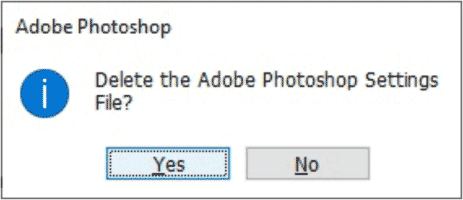
If all went well, you should now have a fresh slate with all of the settings returned to their default.
Note: I have found that this process can be finicky and doesn't always work. I have had the best results pressing Ctrl+Alt+Shift and clicking the shortcut from the start menu in Windows.
Reset Photoshop Preferences on Quit
To reset Photoshop preferences on quit:
- From the menu bar, navigate to Edit > Preferences > General
- (1.) Choose the option to Reset Preferences on Quit.
(2.) Click OK when prompted to reset preferences when quitting.
(3.) Finally, Select OK to close the general preferences window.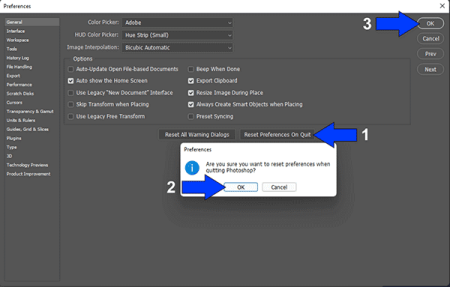
Reset photoshop preferences on quit
Now when you proceed to close Photoshop, your preferences and custom settings will be reset.
Reset Photoshop to Default from Shortcut
Here is the process of resetting your settings if you have a shortcut or image that can be opened with the program:
- Press and hold Ctrl+Alt+Shift and then;
(right mouse click) a Photoshop shortcut or Image file and select Open or Open with if it's an image file.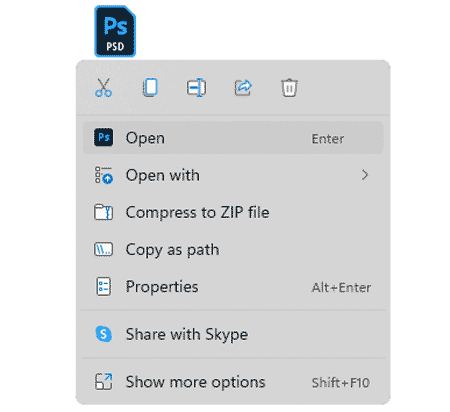
Right mouse click and open to reset photoshop preferences - Then choose Yes when prompted to delete the Adobe Photoshop Settings File.
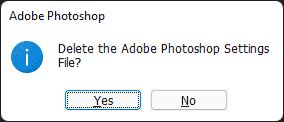
Yes to delete and reset photoshop settings
This concludes my how to reset Photoshop preferences solution. If all went well, you should now be back to running with Adobe's factory default settings.
Final Note: I personally use Adobe Photoshop to do most of my graphical image work from within Windows. But when I'm working from within Linux, I actually prefer to use GIMP (GNU Image Manipulation Program), which is a great freely available open source alternative or equivalent. GIMP does offer a Windows version as well. Something to consider if you are looking to move to a free image editor that can perform much of the same functionality, minus the cost.