How to Reset Photoshop Preferences and Settings to Default. During experimentation, you might find yourself changing the default settings in Photoshop, only to completely forget what the baseline settings were later. Sometimes, Photoshop may also begin to behave strangely, and a reset of preferences back to default can fix the issue.
The good news: there are several simple ways to reset all of your Photoshop settings and preferences back to factory default. These methods work on Photoshop CS2, CS3, CS4, CS5, CS6, and the latest Creative Cloud versions (including 2024 and beyond).
4 Methods to Reset Photoshop Preferences
Method 1: Reset Photoshop Preferences on Launch
- Quit Photoshop completely.
- Press and hold the Ctrl + Alt + Shift keys (Windows) or Command + Option + Shift (Mac).
- While keeping those keys held down, launch Photoshop.
- You will be prompted with a message asking if you want to delete the Photoshop settings file. Click Yes.
If all went well, Photoshop will start fresh with all default settings restored.
Note: This process can sometimes be finicky. On Windows, pressing Ctrl + Alt + Shift while clicking the shortcut from the Start menu tends to work best.
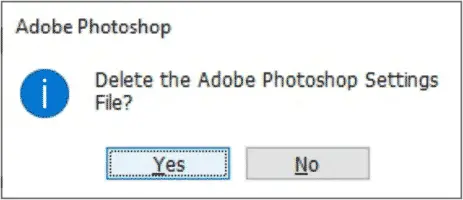
Method 2: Reset Preferences on Quit
- From the menu bar, go to Edit > Preferences > General (Windows) or Photoshop > Preferences > General (Mac).
- Click the option for Reset Preferences on Quit.
- Confirm when prompted, then click OK.
- Close Photoshop. The next time you launch, preferences will be reset.
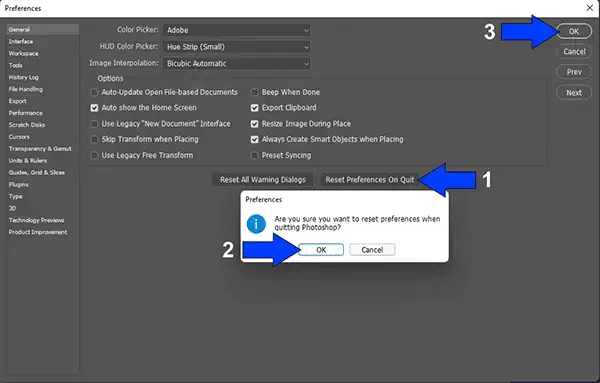
Method 3: Reset Photoshop from Shortcut
- Press and hold Ctrl + Alt + Shift (Windows) or Command + Option + Shift (Mac).
- Right-click a Photoshop shortcut or an image file and select Open.
- Choose Yes when prompted to delete the Adobe Photoshop Settings file.
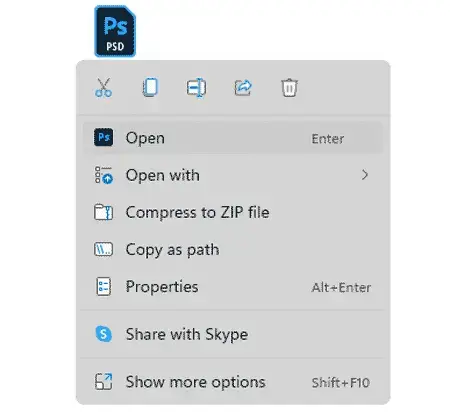
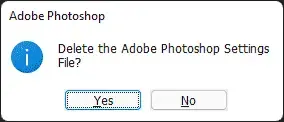
Method 4: Manual Reset by Deleting the Preferences Folder
If the shortcuts or menu options don't work, you can reset Photoshop manually by deleting its preferences folder. Make sure Photoshop is completely closed first.
- Windows: C:\Users\[YourUser]\AppData\Roaming\Adobe\Adobe Photoshop [Version]\Adobe Photoshop [Version] Settings
- macOS: ~/Library/Preferences/Adobe Photoshop [Version] Settings
When you restart Photoshop, a new clean preferences folder will be created automatically. If you'd like to preserve your old settings, back up the folder before deleting it.
Before You Reset
Resetting preferences will clear all of your custom settings. If you've created or imported custom brushes, actions, presets, keyboard shortcuts, or workspaces, make sure to export or back them up first.
Why Reset Photoshop Preferences?
A reset can help when:
- Photoshop is crashing, lagging, or behaving strangely
- Tools or panels don't work as expected
- You want to start with a completely clean slate after experimenting with settings
Final Note
I personally use Adobe Photoshop for most of my graphic work on Windows. But when I'm working in Linux, I prefer to use GIMP (GNU Image Manipulation Program), a great free and open-source alternative. GIMP is also available for Windows and macOS, worth considering if you're looking for a free editor with many of the same capabilities, minus the subscription cost.