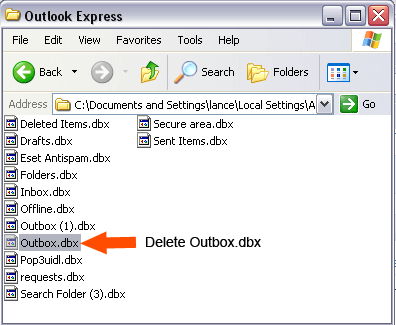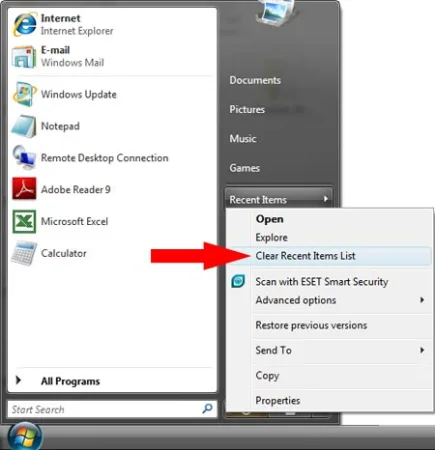Remove Old Drivers from Windows; In the following simple solution, I'll show you how to remove old drivers from Windows device manager. Leaving old drivers in place after upgrading your hardware can cause performance issues and in some cases hardware driver conflict. This is especially true with video and sound card drivers. Normally, you wouldn't be able to see devices and their drivers for old hardware in device manager as only active devices are displayed.
In order for device manager to display non present devices, you will need to set a special flag to Show Hidden Devices via the command prompt and then launch device manager. The old devices will then appear in the list (partially grayed out), and you can proceed to uninstall the drivers related to them.
Remove Old Drivers from Windows
- Click the Start > All Programs > Accessories
- Right Click Command Prompt and select the option to run as administrator
- Type the following into the Command Prompt and press Enter:
SET DEVMGR_SHOW_NONPRESENT_DEVICES=1
- Now to start the Device Manager, type the following and press Enter:
devmgmt.msc
- From Device Manager, click View and select Show Hidden Devices
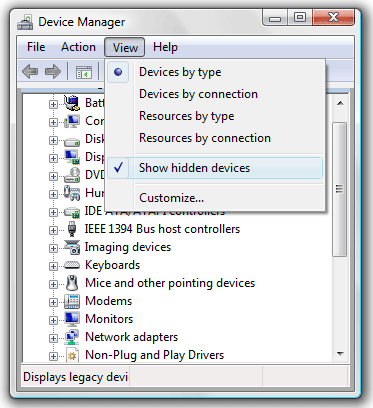
- From the list, Right Click on the device you wish to remove (inactive devices will appear grayed out) and select Uninstall to remove the driver:
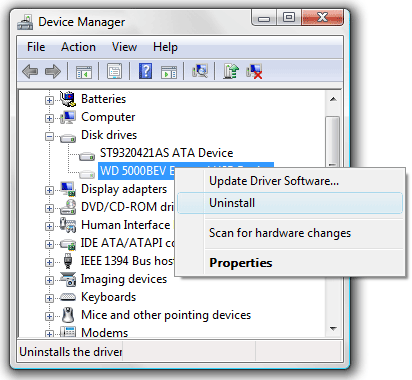
That's all there is to it. Your old drivers should now be gone and hopefully your performance is up again. ;)