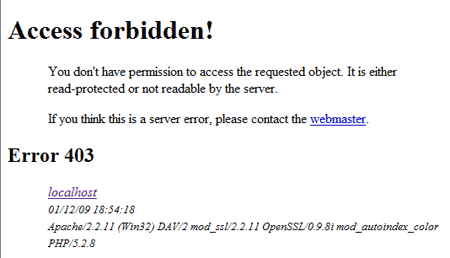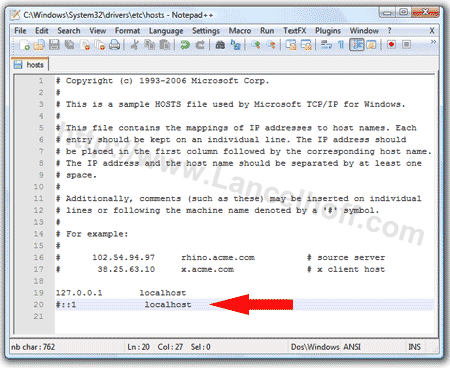The following simple solution explains how to fix a bricked Linksys router. Tested on a Linksys WRT54G router. Typically a router can become bricked if a firmware update was unsuccessful. Many people think that their Linksys router is no longer any good because they cannot access the Linksys admin panel after a failed firmware update. However, in most cases, a bricked Linksys router is completely repairable and simply requires a new means of flashing to get it back up and running again.
Note: If you have attempted a flash update and it failed, this tutorial is for you. Before proceeding, disable any existing wireless connections.
Fixing a Bricked Linksys Router
To fix a bricked Linksys router, we will be working via a wired port to communicate and repair the broken Linksys router. I have personally tested this tutorial on Linksys WRT54G and Linksys WRT600N routers. Untested routers may work as well.
- Download known working firmware for your Linksys router. Rename the bin file to works.bin and move it to your Desktop.
- Connect your PC to the broken Linksys router via an Ethernet cable.
- Navigate to Start->Control Panel->Network Connections
(or press the Windows+R keys, type ncpa.cpl and then click OK)
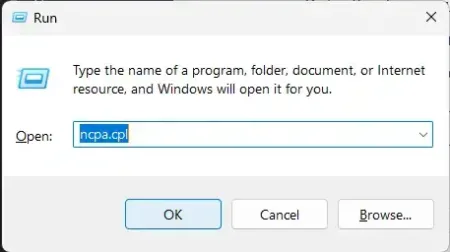
- Double click the Local Area Connection or Ethernet icon.
- Click Properties and double click Internet Protocol (TCP/IPv4) from the list.
- Click the option to Use the following IP address: set up as follows, then click OK
IP address: 192.168.1.10
Subnet mask: 255.255.255.0
Default gateway: 192.168.1.1You should end up with an IP, subnet and gateway address like this;
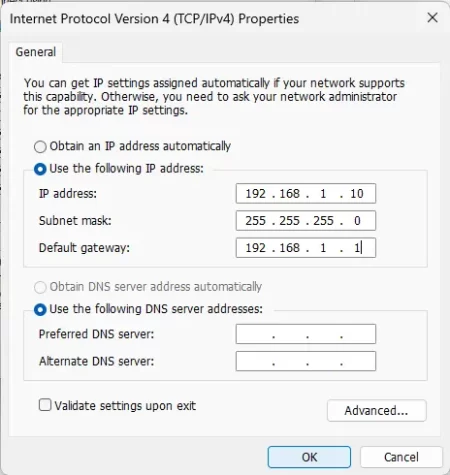
- Next, navigate to Start->Run and type cmd and click OK
(or press the Windows+R keys, type cmd and click OK)
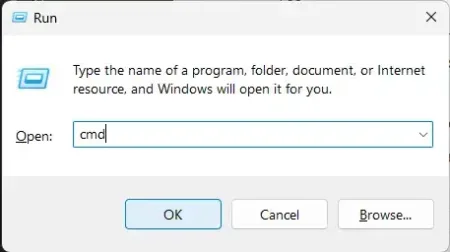
- Repeat step 7. You should now have two command windows open.
- From the first command window type cd Desktop and press enter.
Next, type PING -t 192.168.1.1 but DO NOT PRESS enter yet.
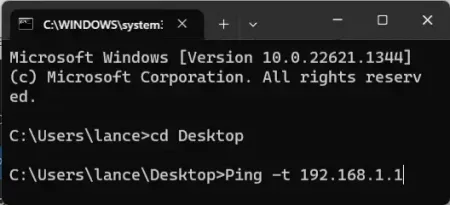
- From the second command window also type cd Desktop and press enter.
Then, type tftp -i 192.168.1.1 PUT works.bin but DO NOT PRESS enter yet.
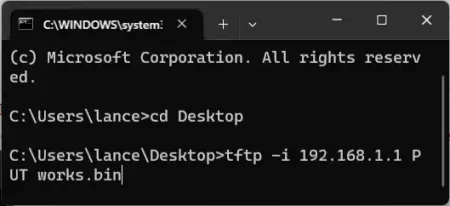
- From the first PING command window press enter. Immediately following, press enter from the second tftp command window.
- After the firmware has been uploaded, you should be able to reset your Linksys router and log into the Linksys admin panel.
IMPORTANT: The upload needs to occur within a five second window, so you may not be successful the first time! Sometimes it can take multiple tries before you get the router to accept the upload.