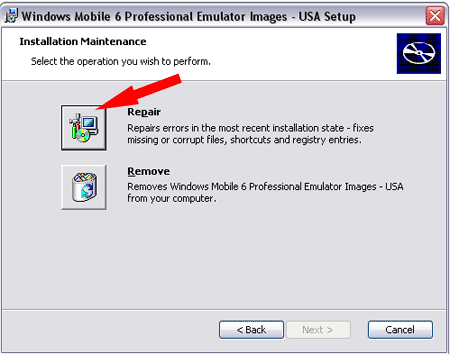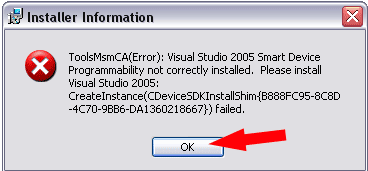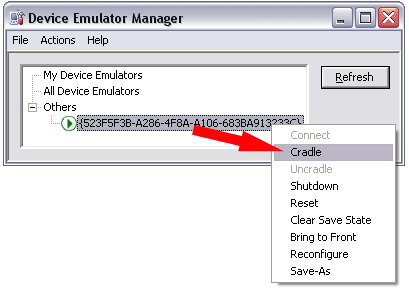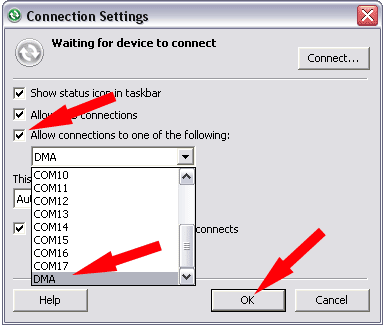In the following tutorial, I cover the process of Setting up Windows Mobile 6 for Mobile Browser Emulation using the Microsoft Device Emulator. This enables a user to experience Windows Mobile 6 on a PC via Emulation without even owning a Windows Mobile 6 product. It can be a great way to test drive Windows Mobile 6 before purchasing a product with it installed. In our case, it allowed us to Emulate Windows Mobile Browsing so that we could optimize our sites for the Mobile viewing audience. Installation and Emulation is simple and fairly straight forward.
How to setup a Mobile Browser Emulator in Windows Mobile 6:
I assume the user is on a 32 bit system running Windows XP
- Download and install Microsoft ActiveSync
- Download and install the Microsoft Device Emulator 3
- Download and install the Windows Mobile 6 Professional Images
- Re-Run the Windows Mobile 6 Professional Images installer (Windows Mobile 6 Professional Images (USA).msi) and select the option to Repair:
- You may receive an error message regarding Visual Studio 5 not being installed. Simply click OK to continue:
- Next, click Start -> Programs -> Windows Mobile 6 SDK -> Stand Alone Emulator Images -> USB English -> Professional
- Now you should see an Emulated Windows Mobile 6 Pocket PC on your screen. Once it has booted up, proceed to the next step:
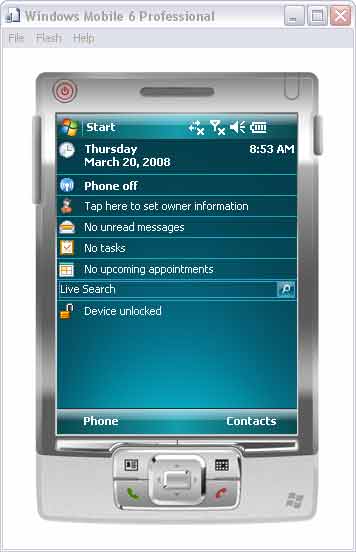
- Next, click Start -> Programs -> Windows Mobile 6 SDK -> Tools -> Device Emulator Manager and once the menu appears, click refresh:
- The Device Emulator Manager should now display the running Emulated Windows Mobile 6 under Others. Right Click the Entry and select Cradle:
- Next, right click the ActiveSync icon from your taskbar and select Connection Settings
- Check the Allow connections to one of the following box, then select DMA from the dropdown list and click OK
- ActiveSync Will Now attempt to connect to your virtual device that is Emulating Windows Mobile 6. Once the connection has been established you have the ability to Sync many items from your Host PC to your Virtual PC. In addition, the Host PC's network connection becomes bridged, allowing you to browse the Internet using your Emulated PC's Browser